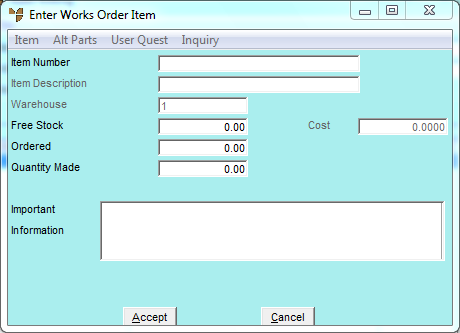
To add to or amend the items for Auto Kitting:
Refer to "Kitting - Auto Kitting".
If you selected to add, insert or edit an item, Micronet displays the Enter Works Order Item screen.
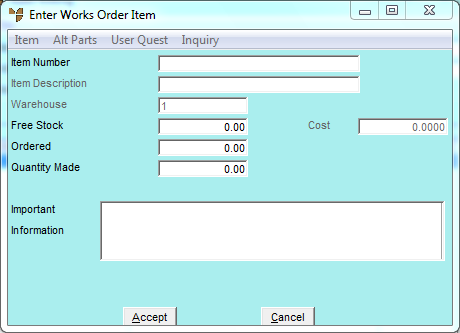
|
|
Field |
Value |
|---|---|---|
|
|
Item Number |
Enter the number of the kit item you want to add to Auto Kitting. The item must belong to a manufactured category. You can also press Tab or Enter to select an item. |
|
|
Item Description |
Micronet displays the description of the selected item. |
|
|
Warehouse |
Micronet displays the warehouse entered on the Auto Kitting screen. |
|
|
Free Stock |
Micronet displays the quantity of the kit item available. |
|
|
Cost |
Micronet displays the item cost. |
|
|
Ordered |
For items added to Auto Kitting by Micronet, this is the quantity required to bring the free stock back to zero. You can change this quantity if required. If you are adding an item, enter the number of kitted items that you want to add to Auto Kitting. |
|
|
Quantity Made |
Micronet displays the quantity of the item that has already been manufactured and completed. |
|
|
Important Information |
Micronet displays any added text in the Item master file that is assigned to display as important information on works orders. |
If you selected to add an item, Micronet saves the item details you have entered and redisplays the Enter Works Order Item screen so you can add other items for Auto Kitting.
Micronet redisplays the Auto Kitting screen showing all the items for Auto Kitting.